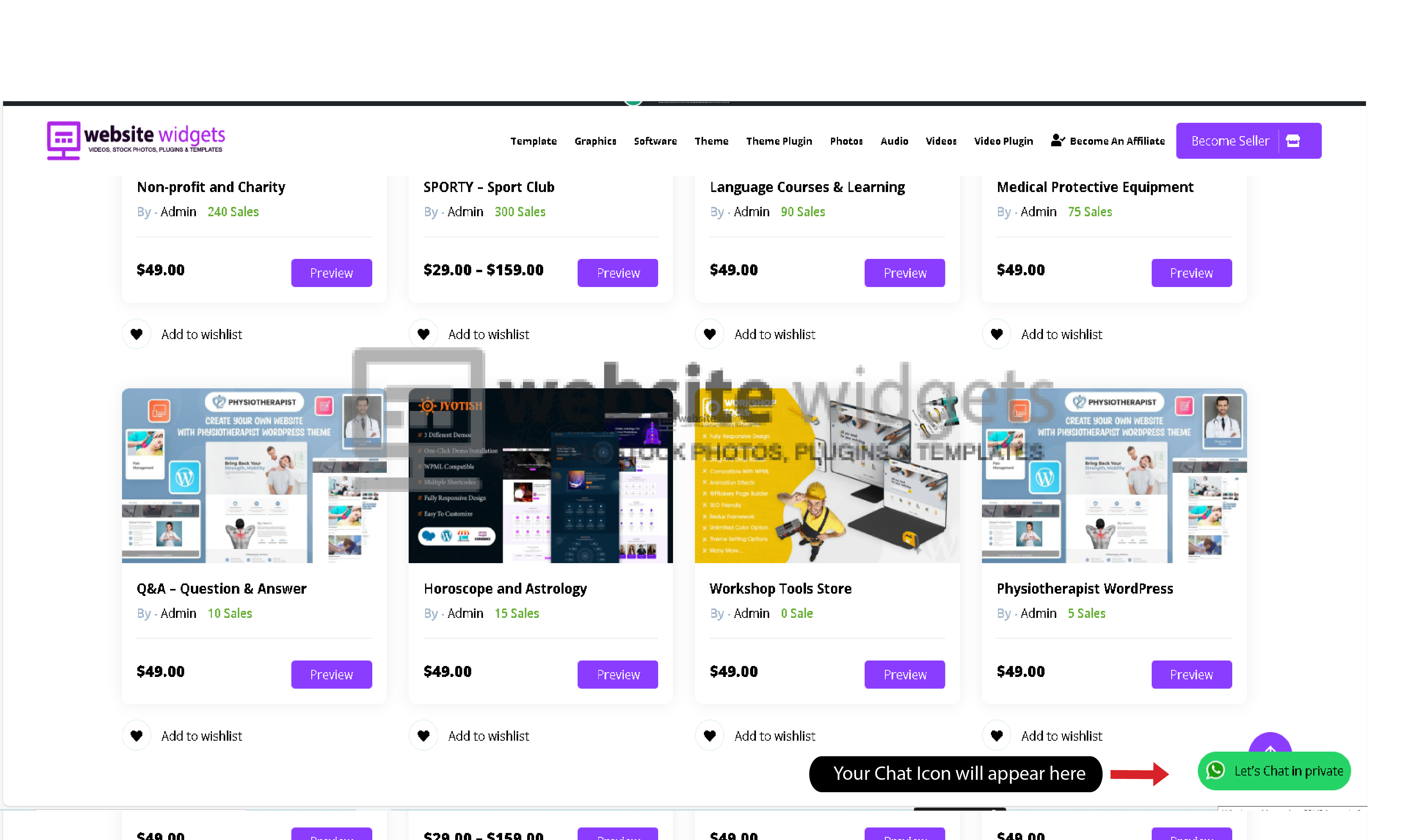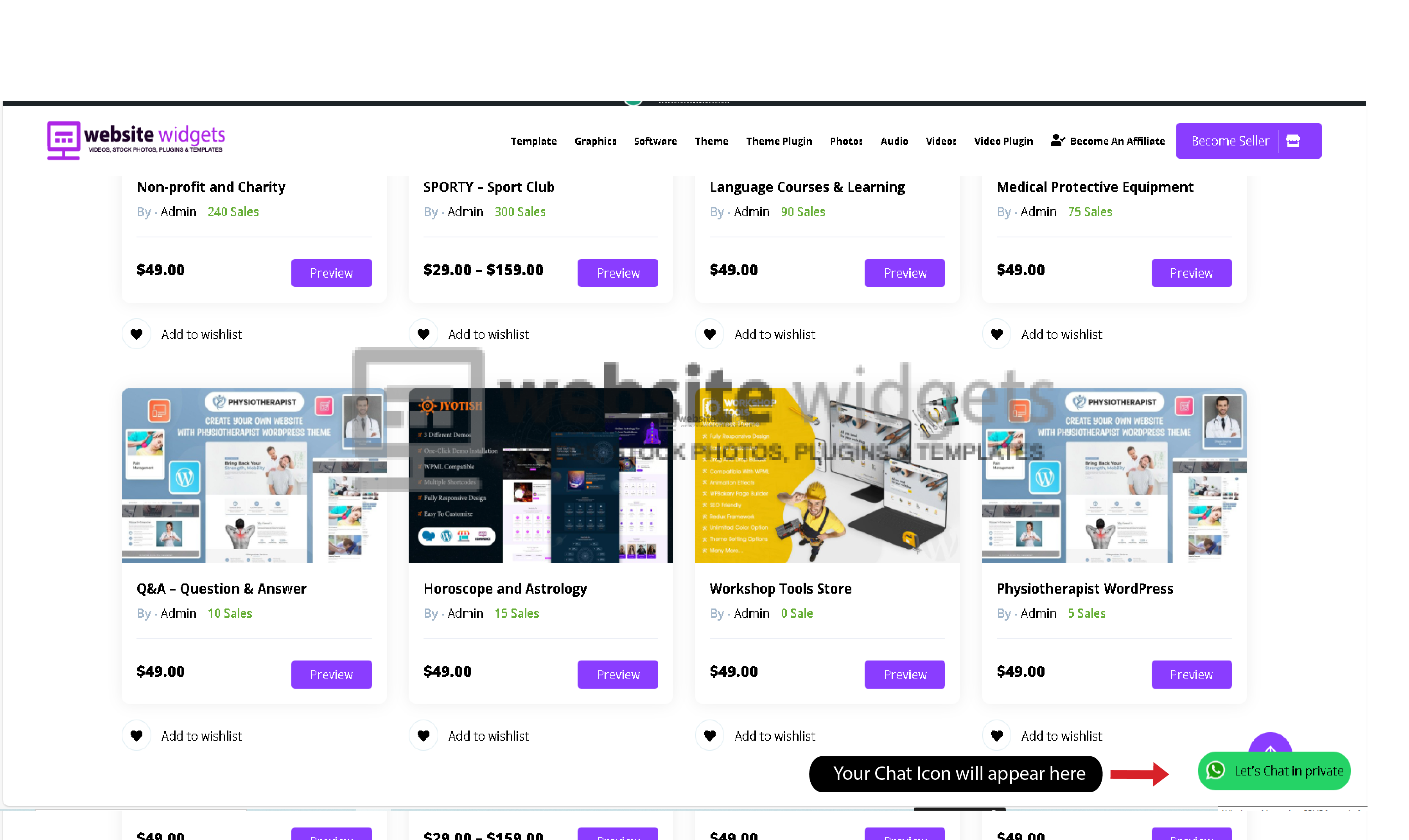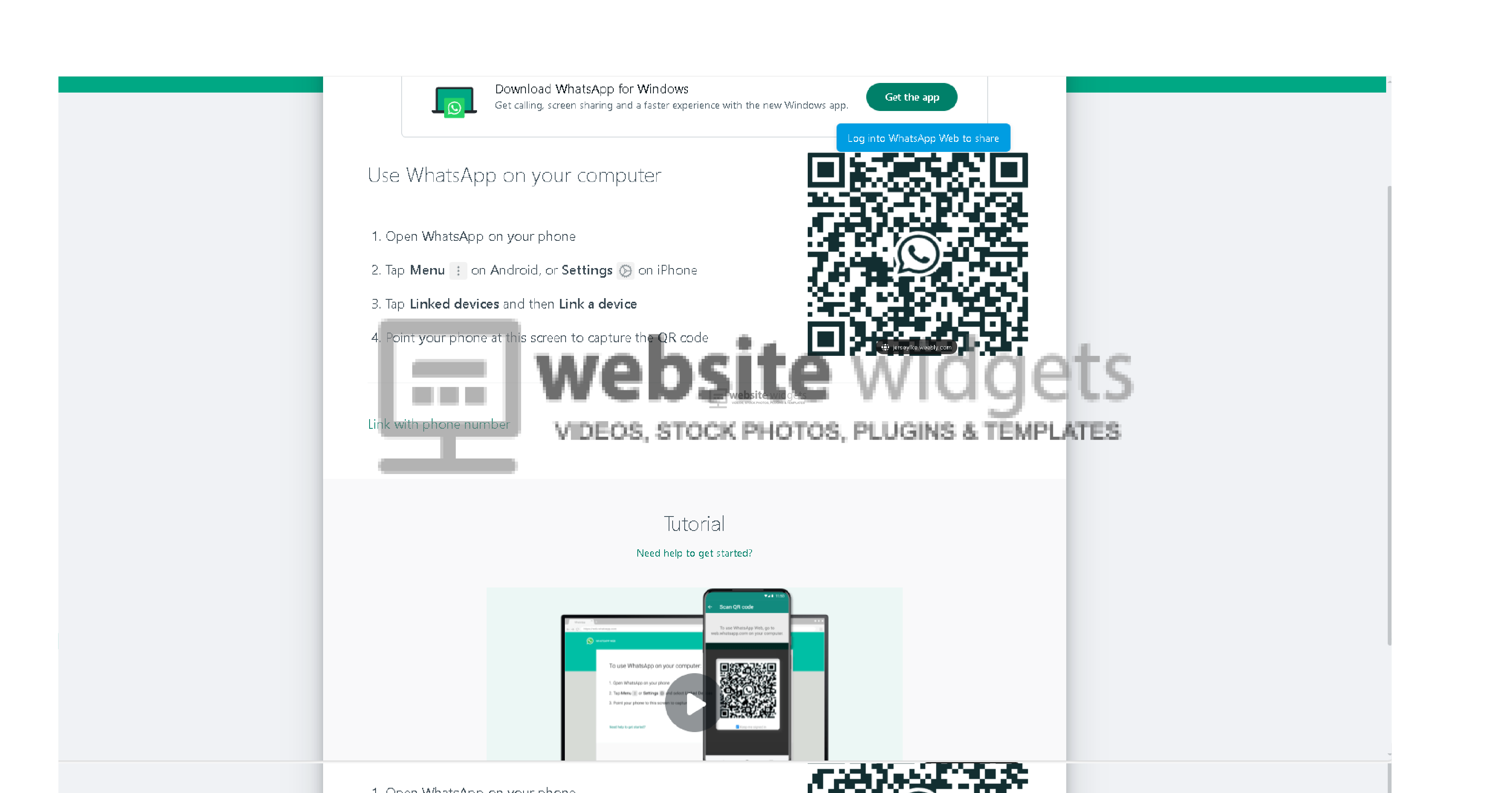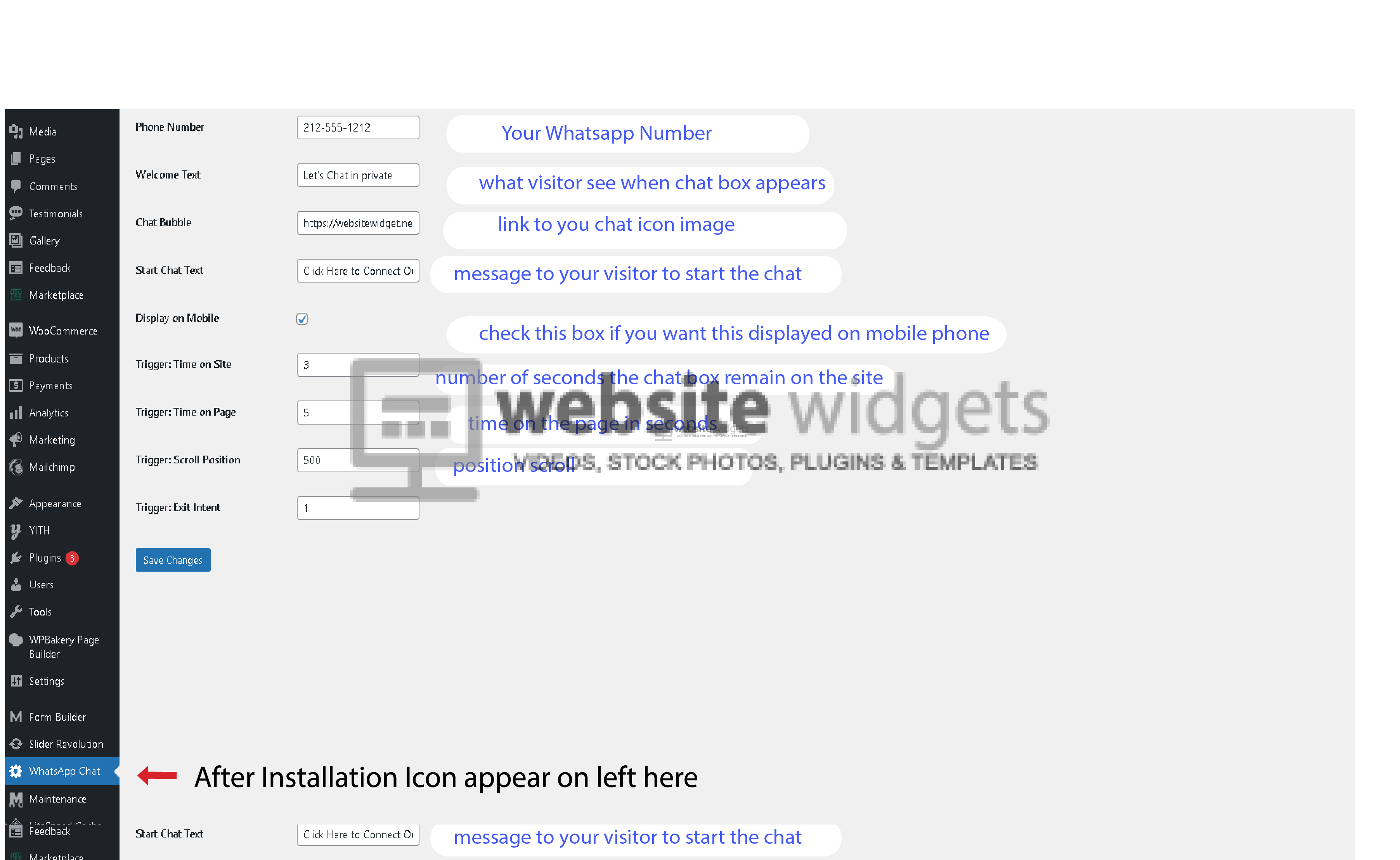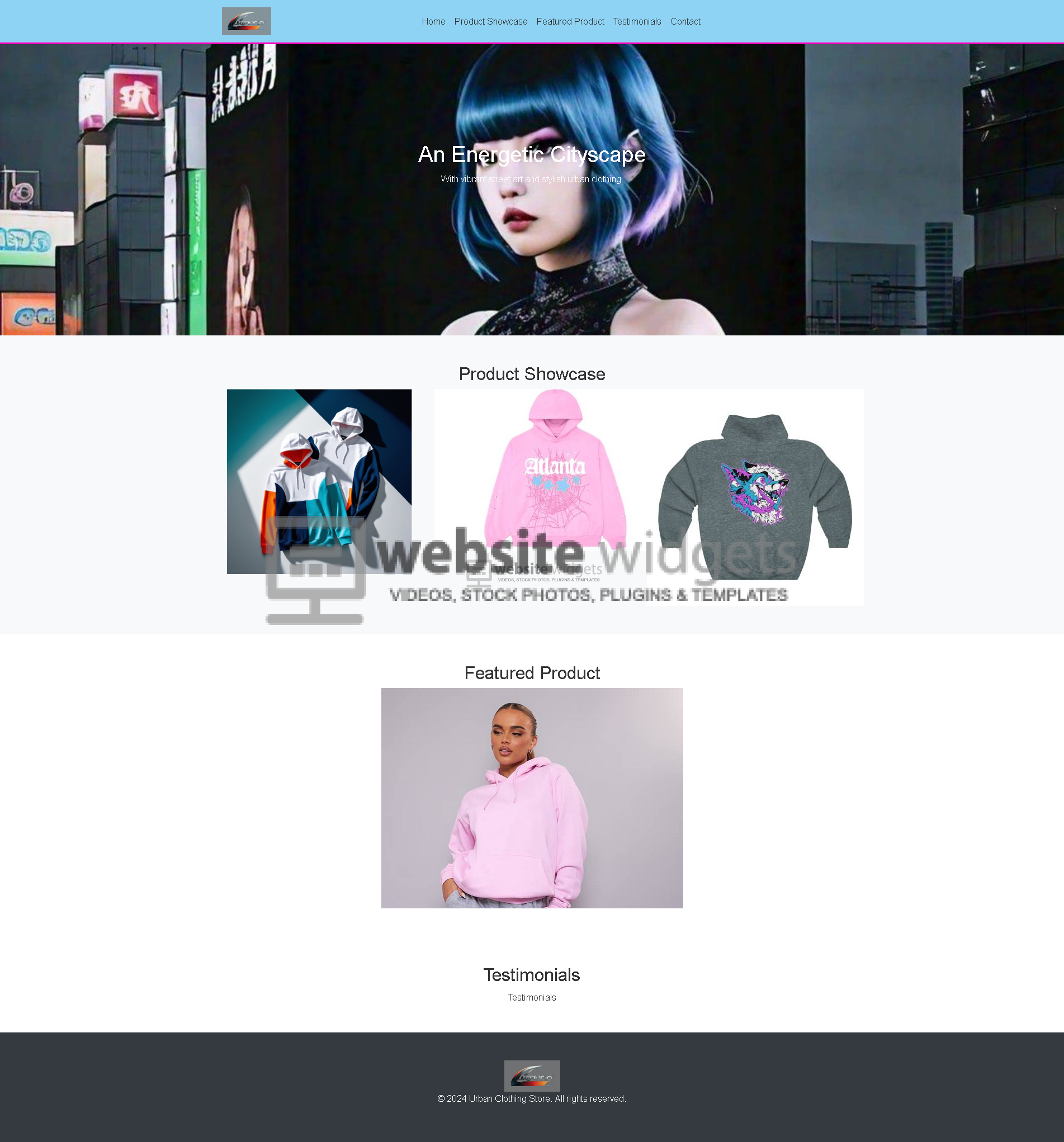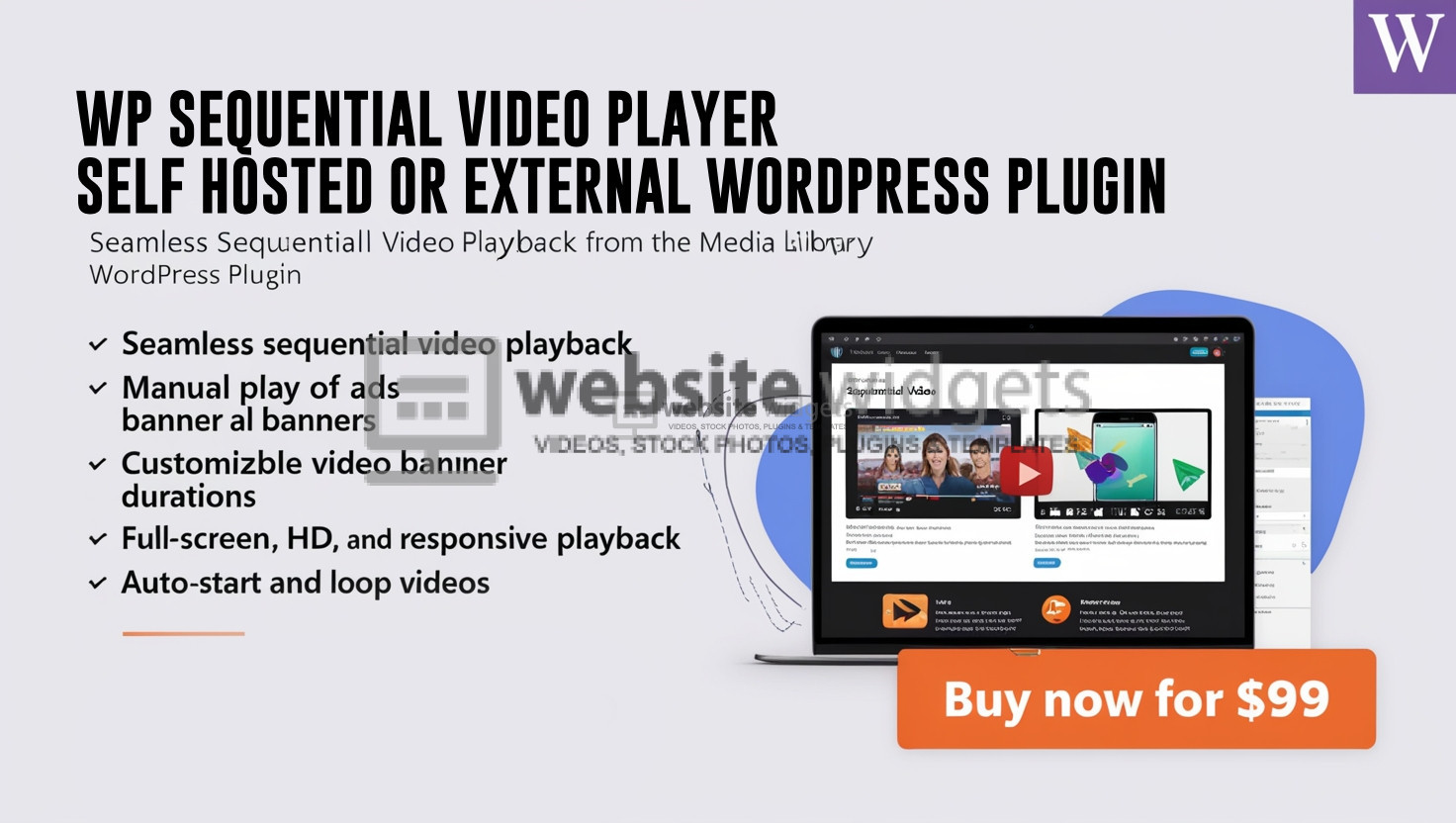Description
Boost Your WordPress Site with Our WhatsApp Chatbot Plugin
Stay connected with your users 24/7. Only $54.00 for a commercial use license.
How Our Plugin Can Help You
Customer Support
Provide instant support to your customers directly from WhatsApp.
Lead Generation
Engage with potential leads and convert them into customers effortlessly.
Automate Responses
Save time by automating responses to common queries.
Screenshots
How to Install
- Purchase the plugin using the “Buy Now” button.
- Receive the plugin file via email after purchase.
- Log in to your WordPress admin dashboard.
- Navigate to Plugins > Add New and click “Upload Plugin”.
- Choose the downloaded plugin file and click “Install Now”.
- Activate the plugin after installation is complete.
- Navigate to the plugin settings page under the “Settings” menu.
- Enter your WhatsApp phone number and customize the welcome text.
- Select an icon image from the library or upload a custom image.
- Set the chat bubble position, start chat text, and other options.
- Configure the timing options such as time on site, time on page, scroll position, and exit intent triggers.
- Save your settings and the plugin will be active on your site.
Shortcode and Trigger Options
To use the WhatsApp Chatbot Plugin on your pages or posts, use the following shortcode:
csharp
[]
Replace YOUR_PHONE_NUMBER, ICON_URL, and WELCOME_MESSAGE with your own values.
Trigger Options
You can customize when the chat bubble appears using the following trigger options:
- Time on Site: The time (in seconds) after the user has been on the site for the chat bubble to appear.
- Example:
[whatsapp_chatbot time_on_site="30"](The chat bubble will appear after 30 seconds on the site.)
- Example:
- Time on Page: The time (in seconds) after the user has been on a specific page for the chat bubble to appear.
- Example:
[whatsapp_chatbot time_on_page="15"](The chat bubble will appear after 15 seconds on the current page.)
- Example:
- Scroll Position: The scroll position (in pixels) at which the chat bubble should appear.
- Example:
[whatsapp_chatbot scroll_position="500"](The chat bubble will appear after scrolling down 500 pixels.)
- Example:
- Exit Intent: This option will trigger the chat bubble to appear when the user shows intent to leave the site (moving the cursor towards the close button).
- Example:
[whatsapp_chatbot exit_intent="1"](Enable exit intent detection.)
- Example:
Combine these options to fit your needs. Example:
csharp
[]
Frequently Asked Questions
- How much does the plugin cost?
- The plugin costs $54.00 for a one-time commercial use license.
Common Issues and Solutions
Plugin Not Activating
Ensure you are using the correct WordPress version and have uploaded the correct plugin file.
Configuration Errors
Double-check the plugin settings and ensure all required fields are filled correctly.
Get Your WhatsApp Chatbot Plugin Now
Only $54.00 for a one-time commercial use license.